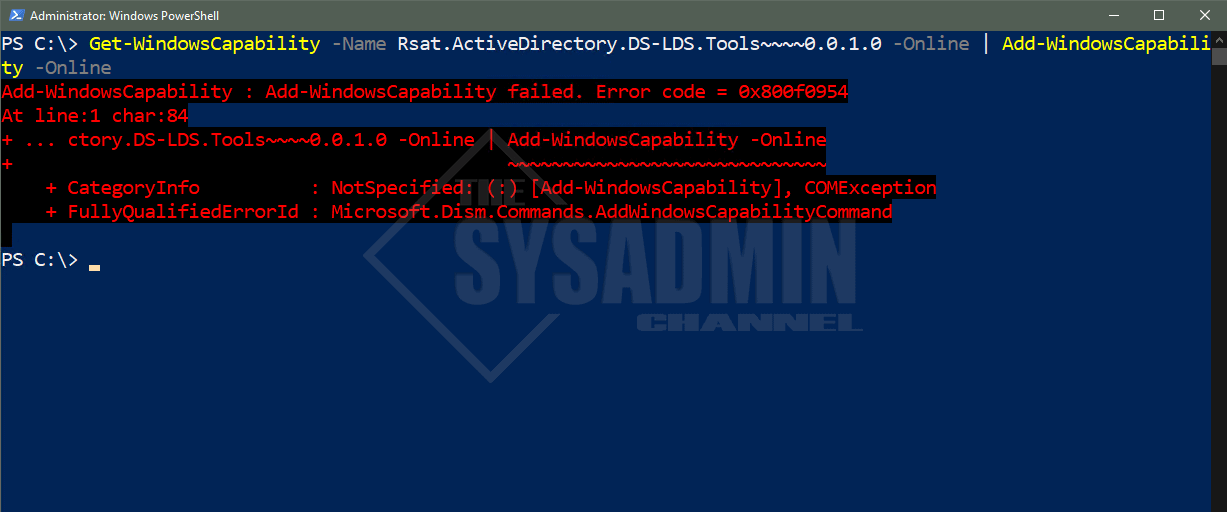Apparently Exchange 2010 SP1 brought a 10 mobile device per mailbox limit. This is a problem if you are letting a bunch of folks hook their iPhones into a common mailbox to share the calendar. The mailbox gets the message:
You have 10 phone partnerships out of the maximum allowed 10 partnerships. After you reach the maximum, you can't create additional partnerships until you delete existing ones from your account. To do so, sign in to Outlook Web App, click Options > Phone > Mobile Phones, and delete any unused partnerships.
Fortunately, the fix is pretty simple (excellent full write-up here), if you just want to increase the number of devices for your default policy.
- Start an Exchange powershell instance
- Run this to set max total devices (change 20 to whatever you want max to be)
Get-ThrottlingPolicy | Set-ThrottlingPolicy –EASMaxDevices 20
- Then run this to set the maximum number of simultaneous devices (again, you can change the 20)
Get-ThrottlingPolicy | Set-ThrottlingPolicy –EASMaxConcurrency 20
Alternativelly, you can remove all partnertships for a mailbox with the following command:
foreach ( $identity in Get-ActiveSyncDeviceStatistics -Mailbox username | Select-Object -Property "Identity" ) {
Remove-ActiveSyncDevice -Identity $identity.identity -Confirm:$true
}
Also you can remove all device partnerships where synchronization date (LastSuccessSync) is more than 30 days ago:
$DevicesToRemove = Get-ActiveSyncDevice -Result Unlimited | Get-ActiveSyncDeviceStatistics | Where {$_.LastSuccessSync -le (Get-Date).AddDays(“-30”)}
$DevicesToRemove | Remove-ActiveSyncDevice