Here you can find a Post from www.extendedoffice.com that explains how to change the default PST and OST files location.
Normally we can open the saving folder of an Outlook data file (.pst files or .ost files) with the Open File Location command in Outlook. However, it seems quite tough to open the location folder of a .pst file manually for copying, backup, or something else. In truth, we can customize the location folder for Outlook’s .pst files. In this article, I will guide you to change the default PST location/path registry in Outlook.
For customizing default PST/OST location/path for Microsoft Outlook in registry Editor, you can walk it through step by step as following:
Step 1: Open the Run dialog box with pressing the Win + R keys in a meanwhile, enter the regedit into the Open box, and click the OK button.
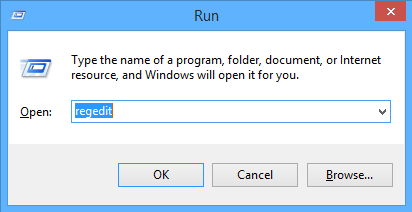
Step 2: In the coming User Account Control dialog box, click the Yes button.
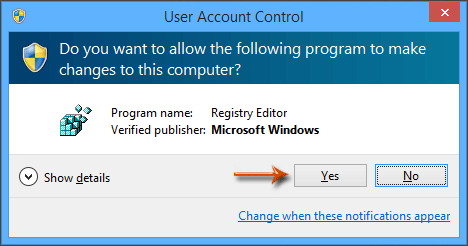
Step 3: Find out and select the Outlook key with one of following paths:
Outlook 2013: HKEY_CURRENT_USER\Software\Microsoft\Office\15.0\Outlook
Outlook 2010: HKEY_CURRENT_USER\Software\Microsoft\Office\14.0\Outlook
Outlook 2007: HKEY_CURRENT_USER\Software\Microsoft\Office\12.0\Outlook
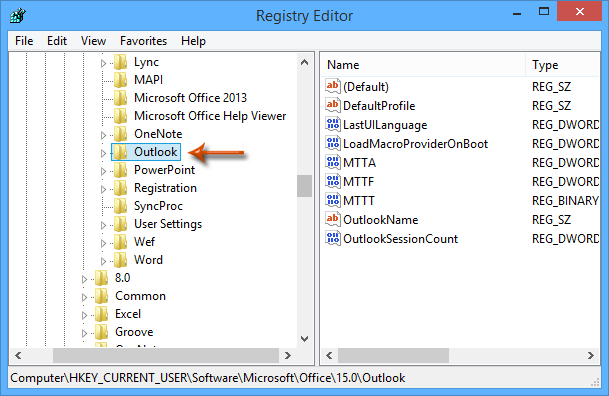
Step 4: Click the Edit > New > Expandable String Value, and name the new created expandable string value as ForcePSTPath.
Note: To change the default location folder of .ost files generated by exchange accounts, you can create an expandable string value and name it as ForceOSTPath.
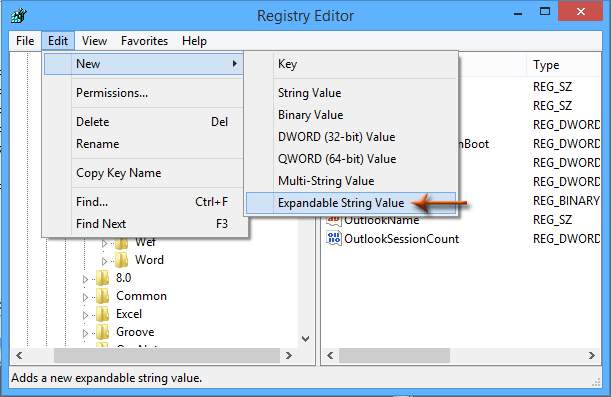
Step 5: Double click the new created ForcePSTPath to open the Edit string dialog box, and then enter or paste your custom saving path into the Value data box, and then click the OK button. See screen shot below:
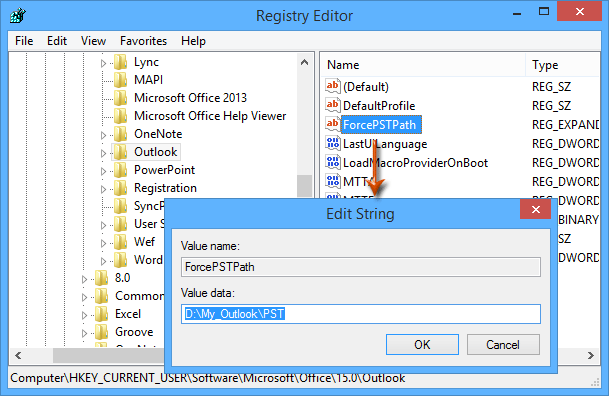
Step 6: Close the Registry Editor, and restart your Microsoft Outlook.
From now on, when you create a new Outlook data file (.pst file), it will open the specified default location for saving this .pst file.
Notes:
(1) This method won’t affect the saving location folder of existing .pst files.
(2) This method won’t affect the default location folder of outlook data files generated by IMAP accounts.
No comments:
Post a Comment