This is a post by Paul at the sysadmin channel
If you have tried to install Remote Server Administration tools for Windows 10 version 1809, 1903 or later you might have come across: Add-WindowsCapability failed. Error code = 0x800f0954. If you haven’t, that’s great! If you have, you’re in luck because today we’re going to go over the steps needed to fix the issue.
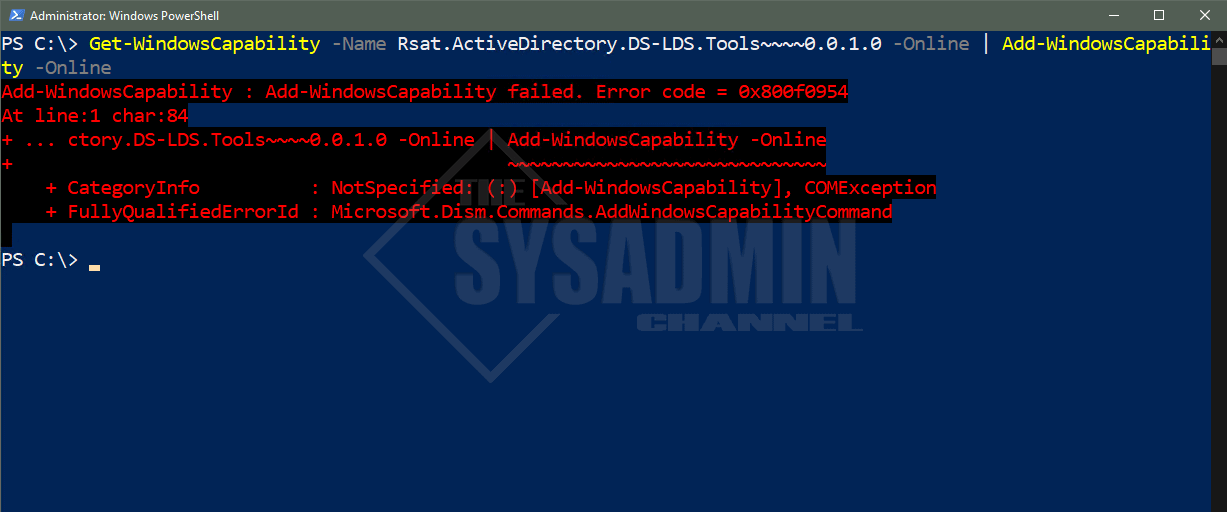
By default, the WindowsCapability logs are stored in C:\Windows\Logs\DISM\dism.log so we’ll check there to see what’s happening behind the scenes.
DISM DISM Package Manager: PID=1280 TID=6320 Error in operation: (null) (CBS HRESULT=0x800f0954) - CCbsConUIHandler::Error
DISM DISM Package Manager: PID=1280 TID=5772 Failed finalizing changes. - CDISMPackageManager::Internal_Finalize(hr:0x800f0954)
DISM DISM Package Manager: PID=1280 TID=5772 Failed processing package changes with session options - CDISMPackageManager::ProcessChangesWithOptions(hr:0x800f0954)
DISM API: PID=11232 TID=1244 Failed to install capability. - CAddCapabilityCommandObject::InternalExecute(hr:0x800f0954)
DISM API: PID=11232 TID=1244 InternalExecute failed - CBaseCommandObject::Execute(hr:0x800f0954)
DISM API: PID=11232 TID=8352 CAddCapabilityCommandObject internal execution failed - DismAddCapabilityInternal(hr:0x800f0954)
Fix: Add-WindowsCapability failed. RSAT Error code = 0x800f0954
The steps to fix this are pretty simple and should only take a couple of minutes.
- On the problem child machine open gpedit.msc
- Go to Computer Configuration -> Administrative Templates -> System
- Open Specify settings for optional component installation and component repair
- With that settings open, select Enabled
- Check Download repair content and optional features directly from Windows Updates instead of Windows Server Updates Services (WSUS)
- Go back in your Powershell Window
- Run a gpupdate /force
- Rerun the Add-WindowsCapability again to install the feature
Once you’ve installed the RSAT tools for 1809, 1903 and later you might want to consider undoing those settings because this will install unnecessary updates on your machine. You would especially want to reconsider this if you’re deploying software updates using SCCM. Hopefully you’ve been able to fix the Add-WindowsCapability failed. Error code = 0x800f0954 error that so many of us have been running into.
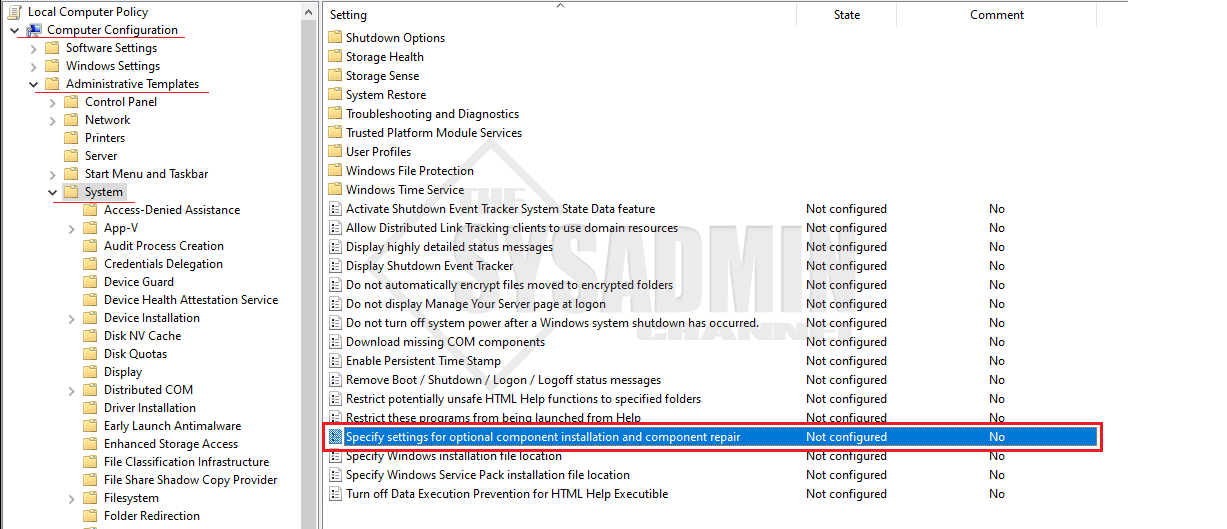
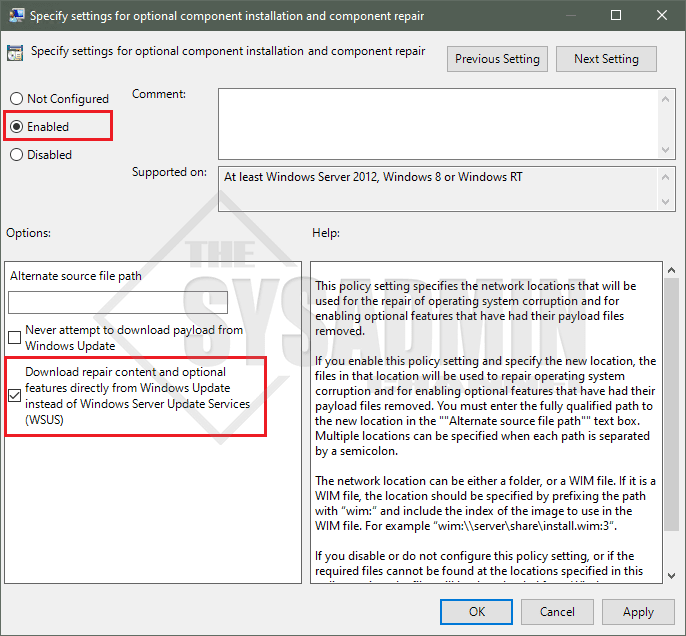
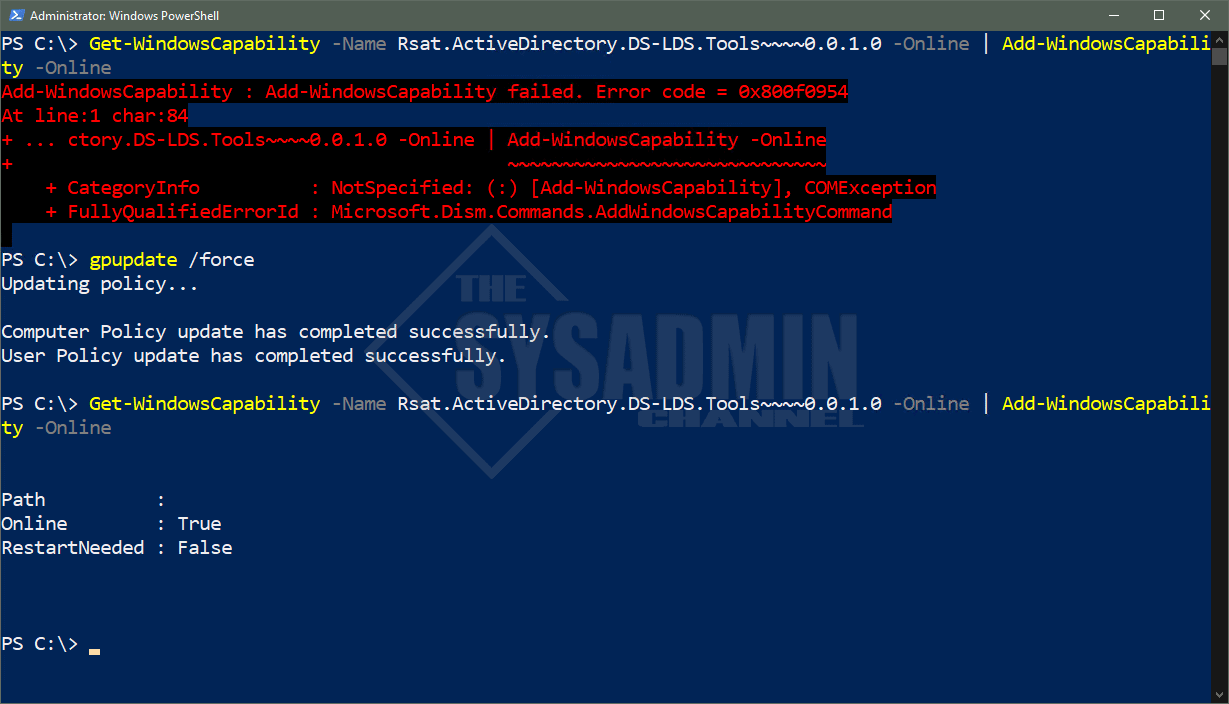
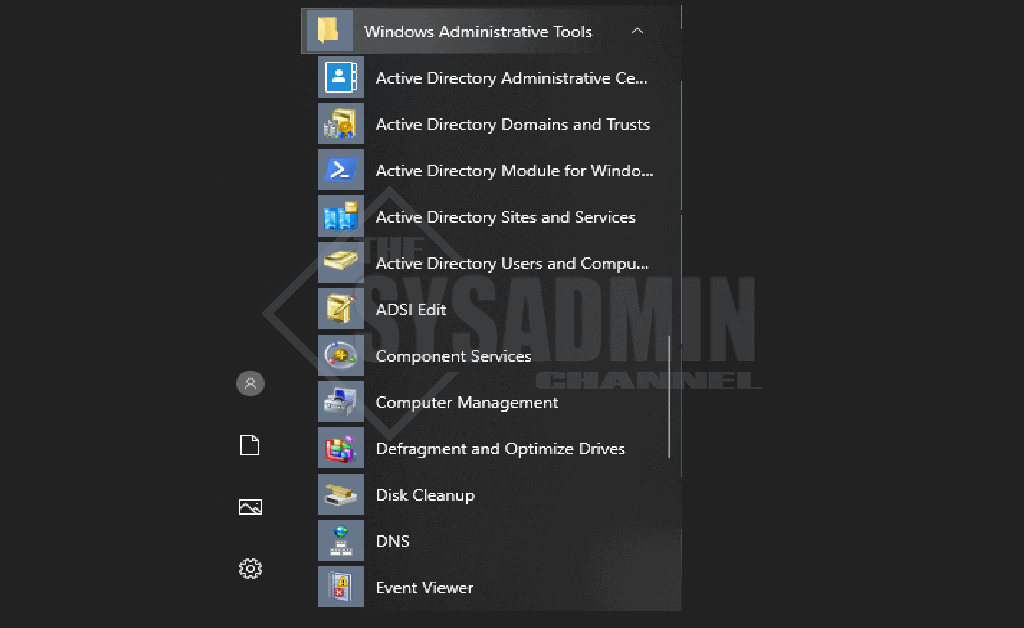
No comments:
Post a Comment