This is and old post from Remko Weijnen with some comde to get information from Active Directory.
I had to lookup some users in Active Directory today which I received by mail. Offcourse I got full users name while I needed either samAccountName or full adsPath. Usually I write a small VBS script to do the lookup and paste this in Excel for further processing. But today I decided that an Excel function to do the lookup would be nice. So I wrote it.
The function is called GetAdsProp and allows you to search on a specific AD field in the whole AD tree and return the value of another field.
So how does it work? In this example I have full name in Cell A2, in B2 I want to lookup the Accountname and in C2 the E-Mail address.
In Cell B2 use the formula: =GetAdsprop("cn"; A2; "samAccountName")
In Cell B3 use the formula: =GetAdsprop("cn"; A2; "mail")
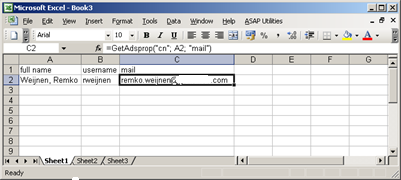
This is the code:
Visual Basic
Function GetAdsProp(ByVal SearchField As String, ByVal SearchString As String, ByVal ReturnField As String) As String
' Get the domain string ("dc=domain, dc=local")
Dim strDomain As String
strDomain = GetObject("LDAP://rootDSE").Get("defaultNamingContext")
' ADODB Connection to AD
Dim objConnection As ADODB.Connection
Set objConnection = CreateObject("ADODB.Connection")
objConnection.Open "Provider=ADsDSOObject;"
' Connection
Dim objCommand As ADODB.Command
Set objCommand = CreateObject("ADODB.Command")
objCommand.ActiveConnection = objConnection
' Search the AD recursively, starting at root of the domain
objCommand.CommandText = _
"<LDAP://" & strDomain & ">;(&(objectCategory=User)" & _
"(" & SearchField & "=" & SearchString & "));" & SearchField & "," & ReturnField & ";subtree"
' RecordSet
Dim objRecordSet As ADODB.Recordset
Set objRecordSet = objCommand.Execute
If objRecordSet.RecordCount = 0 Then
GetAdsProp = "not found" ' no records returned
Else
GetAdsProp = objRecordSet.Fields(ReturnField) ' return value
End If
' Close connection
objConnection.Close
' Cleanup
Set objRecordSet = Nothing
Set objCommand = Nothing
Set objConnection = Nothing
End Function
That’s nice, but want if we want to perform some action on the looked up results? In my case I needed to move the users to another OU. So I made a function for that too. It’s called MoveADObject.
Function MoveADObject(ByVal strObjectCN, ByVal strDestinationOU)
Dim objDestination As IADsContainer
Set objDestination = GetObject("LDAP://" & strDestinationOU)
' Let the user confirm the move
If MsgBox("Move " & strObjectCN & vbCrLf & "to " & objDestination.AdsPath, vbQuestion + vbYesNo) = vbYes Then
' Move the object!
Dim objMoved As IADs
Set objMoved = objDestination.MoveHere(strObjectCN, vbNullString)
' Set the new AdsPath as the function result
MoveADObject = objMoved.AdsPath
End If
'Cleanup
Set objMoved = Nothing
Set objDestination = Nothing
End Function
To move an object (eg a user) in Active Directory you need it’s full path which is something like ("CN=User,OU=MyOU,DC=MyDomain,DC=local" Every object in Active Directory has this stored in a propery adsPath. So we use the GetAdsProp function to do a lookup. Put this formula in Cell B4: =GetAdsProp("cn";A2;"AdsPath")
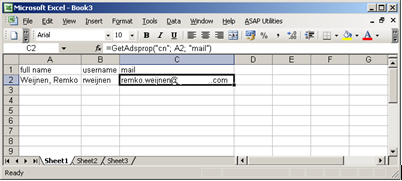
Now use the following formula in Cell D2: =MoveADObject(C2;"OU=Admin Users,OU=Users,OU=Netherlands,DC=europe,dc=unity")
The function asks for your confirmation first:
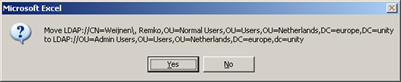
And the the object is moved. After the moving the value of the Cell will be the new adsPath.
I added both functions to an Excel XLA Addin which you can add in your Addins directory, then it will be available in all you Excel sheets. (The Addins directory is usually in %userprofile%\AppData\Roaming\Microsoft\Addins )
RWADAddin.zip (19859 downloads)
Also, you may need to add a reference to "Microsoft ActiveX Data Objects 2.5 Library": This reference is required for early binding.
Tools > References > Check the checkbox in front of "Microsoft ActiveX Data Objects 2.5 Library"
No comments:
Post a Comment