
https://supportforums.cisco.com/thread/2036774

https://supportforums.cisco.com/thread/2065215

https://supportforums.cisco.com/thread/2035899

http://manuals.info.apple.com/en_US/Enterprise_Deployment_Guide.pdf

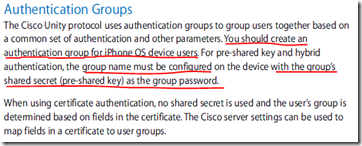


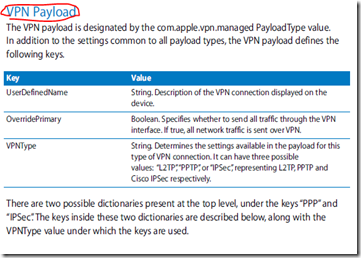

http://kb.juniper.net/InfoCenter/index?page=content&id=KB9923

http://kb.fortinet.com/kb/microsites/microsite.do?cmd=displayKC&externalId=FD33376




http://www.applerepo.com/how-to-apply-a-configuration-profile-from-a-web-page/
You can take care of security in several different ways, such as using certificates to authenticate the device, encrypting the configuration profile, and typing the configuration profile to a particular iPad or iPhone.
If you’re installing a base configuration profile on the device and then having the user download a further configuration profile, you can include a certificate on the device to identify it. You can also install a Web clip to give the user one-touch access to the web site that contains the other configuration profile.
When you need to put a configuration profile on a web site so that users can download and install it, export the configuration profile from iPhone configuration Utility. To export a profile, follow these steps:
Step 1. In iPhone Configuration Utility, click the Configuration Profiles item in the Library category in the Source list to display the list of configuration profiles.
You can also use the Export command to put a configuration profile on another computer–for example, so that you can install it directly on an iPad or iPhone from there. But bear in mind that if you encrypt the profile when you export it, you need to create updated profiles using the same version of iPhone Configuration Utility so that the updated profiles are signed in a way the iPad and iPhone will accept.
Step 2. Click the Configuration profile you want to export.
Step 3. Click the Export button on the toolbar to display the Export Configuration Profile dialog box.
You can also give the Export command by choosing File > Export or by pressing CTRL – Shift – S.
Step 4. Inthe Security drop-down list or pup-up menu, choose the type of security you wan tot use for the exported profiles:
You may select the “None” item if you don’t need to secure the profile file. The result is a .mobileconfig file in plain text.
If you don’t encrypt a configuration profile, anyone who gets the .mobileconfig file can read almost the whoe thing just by opening it in a text editor. Some of the more sensitive information is obfuscated, but everything else is there in black and white. If you know which devices you’re creating configuration profiles for, you will normally want to sign and encrypt your configuration profiles for security.
Step 5. Click the Export button. iPhone Configuration Utility displays the Export Document To dialog box (on Windows) or the Select A Location To Export The Specified Configuration Profile dialog box (on the Mac).
Step 6. Navigate to the folder in which you want to store the configuration profiles.
Step 7. In the File Name text box (on Windows) of the Save As text box (on the Mac), type the name you want to give the file. When you’re creating a separate configuration profile for each device, iPhone Configuration Utility uses this name as the base name and adds the device’s name after it–for example, creating files such as Base Configuration-iPhone 401 and Base Configuration-iPhone 402.
Step 8. Click the Save button. iPhone Configuration Utility closes the dialog box and exports the configuration profile(s).
Applying a configuration profile from a web page usually works best for updates: once the iPad or iPhone is securely connected to your company’s internal network, it can pick up an updated profile securely from an intranet page. When the user touches the button to open the file, she sees the Install Profile screen.
Read more: How to Apply a Configuration Profile from a Web Page - Applerepo.com http://www.applerepo.com/how-to-apply-a-configuration-profile-from-a-web-page/#ixzz1jAhWofbN
Under Creative Commons License: Attribution Share Alike
No comments:
Post a Comment